VPN settings for Windows 10
Win10 connects to VPN IPsec Xauth PSK
1. Download the VPN Access Manager application.
2. Install vpn-client-2.2.2-release.exe
3. Setup VPN client setting
a. Click Add button to add a VPN profile

b. Input the VPN server IP address and click the Save button.

c. Client use default setting.

d. Name Resolution uses the default setting.

e. Authentication select Mutual PSK+XAuth and click the Save button.
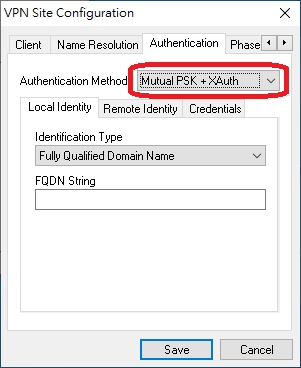 Note: ESG510 Local Identify Type should change to IP address.
Note: ESG510 Local Identify Type should change to IP address.
f. Authentication>Credentials input IPsec Pre-share key and click Save button.

g. Phase 1 Exchange Type select to main and click the save button.

h. Click VPN profile, input user name, and password, and click Connect button.

i. Click Network to check VPN connection status.

4. Use ping traffic to check VPN link status.
a. Ping VPN server LAN side PC

b. ping VPN server WAN side DNS.

c. ping www.google.com.

Last updated
Was this helpful?