Backup & Restores
Chapter 16.4: Backing Up and Restoring the EDCC Platform
Learn how to use EDCC's powerful backup and restore features to protect both individual node configurations and the entire platform.
🔐 Organization Administrator Only
Required Role: Organization Admin only
Access Level: Complete EDCC platform administration
Restriction: POD Admin and Viewers cannot access this section
Purpose: System-wide backup and recovery operations
Overview: Your Data Protection & Recovery Center
The System > Backup & Restore page is your safety net. It provides the essential tools for data protection and disaster recovery, ensuring the integrity of both your individual node settings and the overall EDCC platform configuration.
Think of this page as your insurance policy against accidental misconfigurations, hardware failures, or the need to migrate your entire system.
Understanding EDCC's Two Backup Types
EDCC offers two distinct backup modes, each designed for a specific purpose. Understanding the difference is key to creating an effective data protection strategy.
Think of it this way:
Configuration Backup: A "blueprint" for a single building (a POD).
System Backup: The "master plans" for the entire city (the EDCC platform).
Scope
Settings for all nodes within a specific POD.
The entire EDCC platform.
Content
Node-specific settings (e.g., network, services, BMC credentials).
Everything: Global settings, user accounts, permissions, all PODs, all node configurations, etc.
Primary Use Case
Recovering from misconfiguration. If you apply a bad setting to a POD, you can quickly roll it back.
Full disaster recovery. If the EDCC host server fails, this is how you rebuild it.
Secondary Use Case
Standardizing PODs. Use a backup as a "golden image" template to configure new PODs.
Platform Migration. Move your entire EDCC setup to a new host server.
Task 1: Protecting Node Configurations (Configuration Backup)
This feature allows you to create snapshots of the configurations for all nodes within a selected POD. It is an invaluable tool for change management and recovering from operational errors.
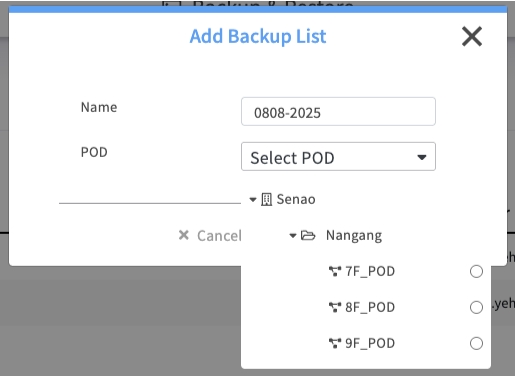
How to Create a Configuration Backup
Process:
Navigate to the Configuration Backup tab
Click the + Add button
In the dialog, enter a descriptive Name for the backup (e.g., Prod-POD-Pre-Update-2025-09-04)
Select the target POD from the dropdown list
Click Apply
Managing Your Configuration Backups
The main screen displays a list of your saved configuration "blueprints." The Actions column provides several options for managing each backup.
🖼️ [Image: The Configuration Backup list view, showing existing backups and available actions.]

Restore
The Rollback Button. This overwrites the current configurations of all nodes in the associated POD with the data from this backup file.
HIGH - Overwrites current settings
Protect
Lock for Safety. This locks the backup to prevent it from being accidentally deleted. A protected backup is often your "golden image" or a critical pre-change snapshot.
LOW - Safety feature
Re-Backup
Update in Place. This updates the existing backup entry with the nodes' current, most recent settings. This is useful for versioning a single backup point (e.g., your "Daily Backup") without creating many separate files.
MEDIUM - Overwrites backup data
Delete
Permanently deletes the selected backup entry.
HIGH - Cannot be undone
Best Practice: Backup Before You Change
Always create a configuration backup before making significant changes to a POD, such as applying new service profiles or performing batch operations. Protect known-good, stable configurations to use as a reliable baseline.
Task 2: Protecting the Entire Platform (System Backup)
This feature creates a complete backup of the entire EDCC platform itself. It is your primary tool for full disaster recovery and system migration.

How to Create a System Backup
Process:
Navigate to the System Backup tab
Click the Backup button
EDCC will generate a system configuration file and trigger a download to your local computer
Best Practice: Store Backups Off-Site
Store your downloaded system backup files in a secure, off-site location (e.g., a separate file server, cloud storage). This ensures you can recover your EDCC platform even if the host server is completely inaccessible.
Task 3: Restoring Data (A High-Risk Operation)
Restoring data is a powerful but high-risk operation. Always proceed with caution and perform restores during a planned maintenance window to minimize service impact.
Critical Warning: Restores are Final and Overwrite Data
All restore operations are final and cannot be undone
Restoring a backup will completely overwrite the current settings within its scope
It is highly recommended to create a fresh backup of the current state before any restore operation

How to Restore a Configuration Backup (POD-Level)
Process:
In the Configuration Backup list, find the backup you wish to restore
Click the Restore button in the Actions column
Read the confirmation warning carefully and proceed
How to Restore a System Backup (Platform-Level)
This is a two-step process:
Process:
On the System Backup tab, click Import System config file and select a previously saved backup file from your local computer
After the file is successfully uploaded, click the Restore button to begin the platform-wide restoration process
Chapter Summary & Key Takeaways
Two Types for Two Jobs: Use Configuration Backups for POD-level mistakes and templating. Use System Backups for platform-wide disaster recovery and migration
Backup Before Major Changes: Always take a Configuration Backup before modifying a POD
Store System Backups Off-Site: Your System Backup file is your key to recovery if the host fails. Keep it safe and separate
Restores are Irreversible: All restore operations overwrite current data and cannot be undone. Proceed with caution
Regular Backup Schedule: Establish consistent backup routines for both configuration and system levels
Test Your Recovery: Periodically verify that backups can be successfully restored
Document Everything: Maintain clear records of backup purposes and recovery procedures
What's Next: This completes the core EDCC manual content. The appendices will provide additional reference materials and troubleshooting guidance.
💡 Pro Tip: Treat backups as insurance - you hope you'll never need them, but when you do, you'll be grateful they exist. Regular, well-organized backups are the foundation of confident system administration.