User Profile
Chapter 17: Managing Your User Profile
Learn how to manage your personal account information, enhance security with Two-Factor Authentication, and access critical system functions.
ℹ️ User Profile Management
Available to: All user roles
Scope: Personal account settings and preferences
Permissions: Users can only modify their own profile settings
Access: Click user avatar in top-right corner
Overview: Your Personal Command Center
The User Profile menu, accessed by clicking your user avatar in the top-right corner, is the central location for all your personal account management needs.
From here, you can perform three key types of tasks:
Secure Your Account: Change your password and enable Two-Factor Authentication (2FA).
Customize Your Experience: Modify your personal information and manage notification preferences.
Access System Functions: Execute critical operations like platform reboot or account deletion.
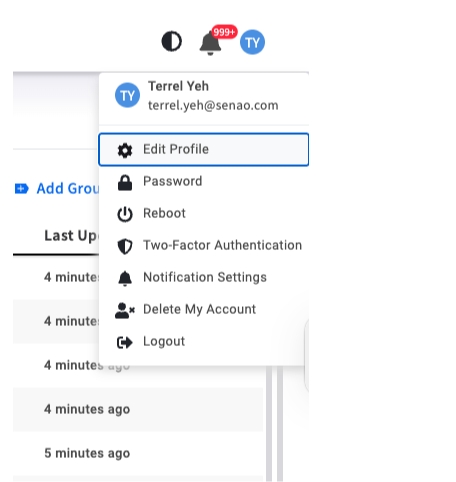
Task 1: Account Security
Securing your account is the first line of defense in protecting the infrastructure you manage. A compromised administrator account can lead to unauthorized changes or service disruptions.
Enabling Two-Factor Authentication (2FA)
Highly Recommended:
2FA significantly improves account security and is recommended for all users, especially those with administrative privileges.
Prerequisites: Install Google Authenticator or compatible TOTP app on your mobile device.
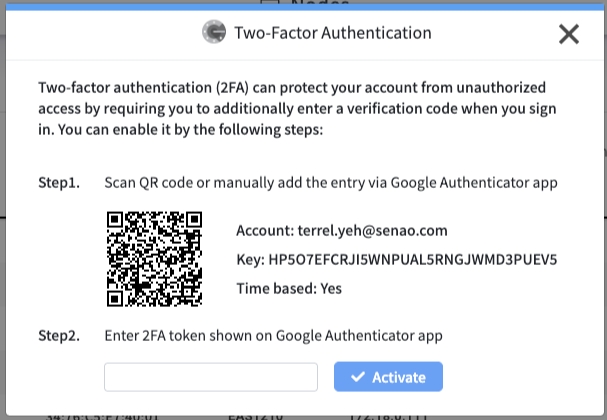
Setup Process:
Select Two-Factor Authentication from the user menu
Open your authenticator app and scan the QR code or manually enter the alphanumeric key
Enter the 6-digit verification code from your app
Click Activate
Recovery Key: Save the manual entry key securely in a password manager or safe location. This is your only recovery method if you lose your mobile device.
Changing Your Password
Process:
Select Password from the user menu
Follow the on-screen prompts to set a new password
Use a strong, unique password following your organization's security policy
Task 2: Personal Preferences
These settings allow you to personalize your EDCC environment and ensure clear identification in audit logs.
Profile Information
Edit Profile: Update your display name and contact information. Clear identification helps other team members in audit trails and collaboration.
Notification Preferences
Direct shortcut to Notification Center preferences dialog. For detailed configuration guidance, see Chapter 16: Using the Notification Center.
Session Management
Logout: Secure session termination. Essential when using shared computers or ending work sessions.
Task 3: Critical System Operations
Administrative Functions Only: These operations have platform-wide impact and should only be used during planned maintenance or emergency situations.
Platform Reboot
Purpose: Restarts the EDCC software platform (not the physical host server).
Impact:
Causes temporary service interruption for all users
Terminates all active sessions
Platform restart typically takes 2-5 minutes
When to Use:
During planned maintenance windows
When directed by technical support for system issues
After certain configuration changes that require restart
Account Deletion
Irreversible Action: This operation cannot be undone and may have significant consequences.
Impact:
Permanently removes your user profile and settings
If you are the creator of Organizations, those Organizations may also be deleted
Nodes in affected Organizations will lose management
Before Proceeding:
Coordinate with other administrators
Ensure proper data backup if applicable
Consider transferring Organization ownership instead
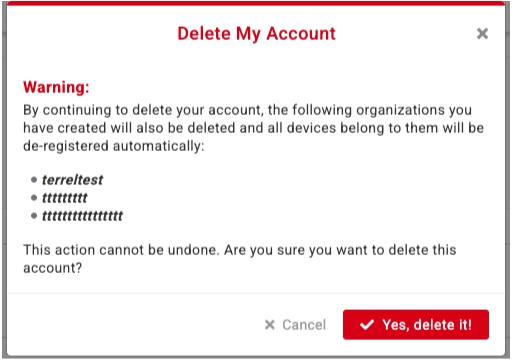
Chapter Summary & Key Takeaways
Enable 2FA: Most important security action you can take to protect your account and the infrastructure you manage
Save Recovery Information: Store your 2FA recovery key securely - losing it may result in account lockout
Platform Reboot Impact: Causes temporary service interruption for all users - coordinate timing appropriately
Account Deletion Consequences: Irreversible action that may affect Organizations and nodes - proceed with extreme caution
Regular Maintenance: Periodically review and update your security settings as part of good security hygiene
What's Next: This completes the core EDCC user interface coverage. Continue to the Appendices for additional reference materials and troubleshooting guidance.
💡 Security Reminder: Regularly review your account security settings and keep your 2FA recovery information up to date.