Updating Firmware (BIOS & BMC)
Keeping your server's firmware—specifically the BIOS and the Baseboard Management Controller (BMC)—up to date is a critical maintenance task. Firmware updates provide security patches, improve hardware compatibility, and can enable new features.
This chapter guides you through the safest method for updating your firmware using the BMC web interface.
When should you update firmware?
You should plan to update your server's firmware in the following situations:
To apply security patches: Vendors regularly release updates to fix security vulnerabilities.
To support new hardware: A BIOS update is often required to support new processor models, memory, or expansion cards.
To fix known bugs: If you are experiencing system instability, check the firmware release notes to see if an update addresses the issue.
Preparing for the update
Warning: A firmware update is a sensitive process. If it is interrupted (for example, by a power outage), it can render the server unusable. Proper preparation is essential.
Schedule a maintenance window. The server will be unavailable during the update process.
Back up your configuration. Take screenshots or make notes of any custom BIOS settings. For the BMC, use the interface's backup feature if available.
Download the correct firmware files. Go to your vendor's official support website and download the latest firmware package for your specific server model. This package usually contains separate files for the BIOS and the BMC.
Review the release notes. Always read the ReadMe or release notes file included with the firmware. It contains important information about the update, including any specific instructions or known issues.
Firmware Version Checklist (Example)
Component
Current Version
Target Version
Update Required
Notes
BIOS
1.2.3
1.3.0
Yes
Adds support for new CPU stepping.
BMC Firmware
5.82.01
5.85.00
Yes
Improves Redfish stability.
CPLD
03.04
03.04
No
Up to date.
VROC Option ROM
6.3.0.1032
6.3.0.1050
Yes
Required for RAID setup in new OS.
Updating firmware via the BMC web interface
This is the recommended and safest method for applying both BIOS and BMC updates.
Log in to the BMC web interface.
Navigate to the firmware update section. This is typically found under a menu called Maintenance, Firmware Update, or System Update.
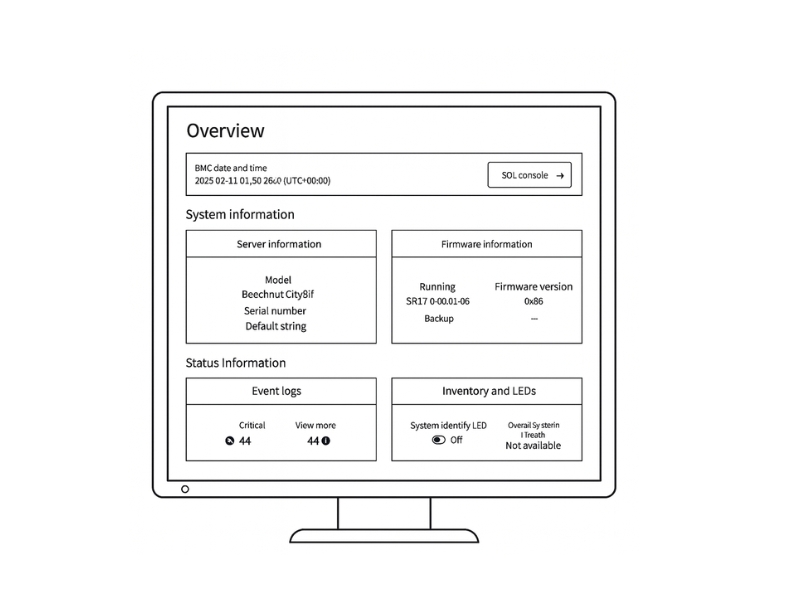
Select the component to update. The interface will allow you to choose whether you are updating the BIOS or the BMC. You will update them one at a time.
Upload the firmware file. Click the Browse or Choose File button and select the appropriate firmware image file (.bin or similar format) that you downloaded.
Start the update process. The system will first verify the integrity of the file. Once verified, confirm that you want to proceed. Common Mistake: Updating both at once. Do not attempt to update the BIOS and BMC simultaneously, even if the interface seems to allow it. Always perform the updates one at a time. A common best practice is to update the BMC first, let it complete, and then update the BIOS.
Do not interrupt the process. The update may take several minutes. During this time, do not power off the server or close the browser window. The BMC will typically reboot itself after its update is complete. The server will reboot after a BIOS update.
After the update: Post-update checklist
After the firmware update is complete, you must perform these final steps:
Verify the new version. Log back into the BMC or BIOS and confirm that the version number now reflects the update.
Load BIOS defaults. After a BIOS update, it is a best practice to enter the BIOS setup, load the default settings, and then save and exit.
Re-apply custom settings. Re-enter the BIOS and apply any specific settings you recorded earlier, such as boot order, RAID configuration, or virtualization settings.
Last updated

