Installing Storage Drives
This chapter guides you through installing or replacing hot-swappable 2.5-inch storage drives. This server supports U.2 NVMe drives, which are installed using drive carriers.

Drive bay overview
The chassis includes multiple front-accessible drive bays connected to the backplane.

Bay Number(s)
Interface Type
Controller
Notes
1-24
NVMe (PCIe Gen5 x4)
Direct CPU lanes (MCIO)
High-speed, ideal for OS or cache drives.
Drive Type
Connector Type
Supported Backplane Type
Interface Lane Type
Hot-Swap Support
Notes
U.2 NVMe SSD
SFF-8639
Standard U.2 backplane
PCIe Gen5 x4
Yes
Compatible with 2.5" NVMe slots.
Preparing a drive carrier
Before you can install a drive into the server, you must first mount it into a drive carrier.
To prepare a drive carrier:
Open the carrier's release latch. Press the button on the front of the empty drive carrier and swing the latch open.
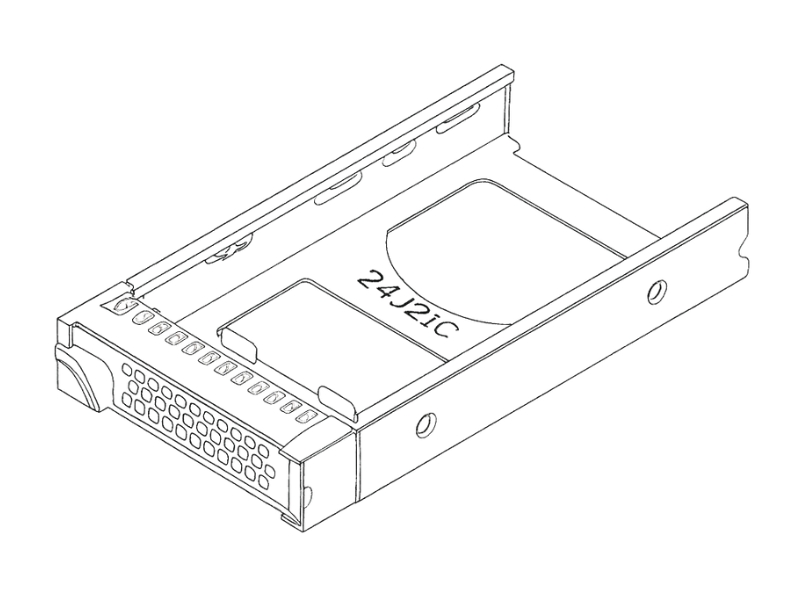
Insert the drive. Place the 2.5-inch drive into the carrier, ensuring it sits flat and the screw holes on the drive align with the holes in the carrier.
Secure the drive. Using a Phillips-head screwdriver, fasten the drive to the carrier with the four screws provided.
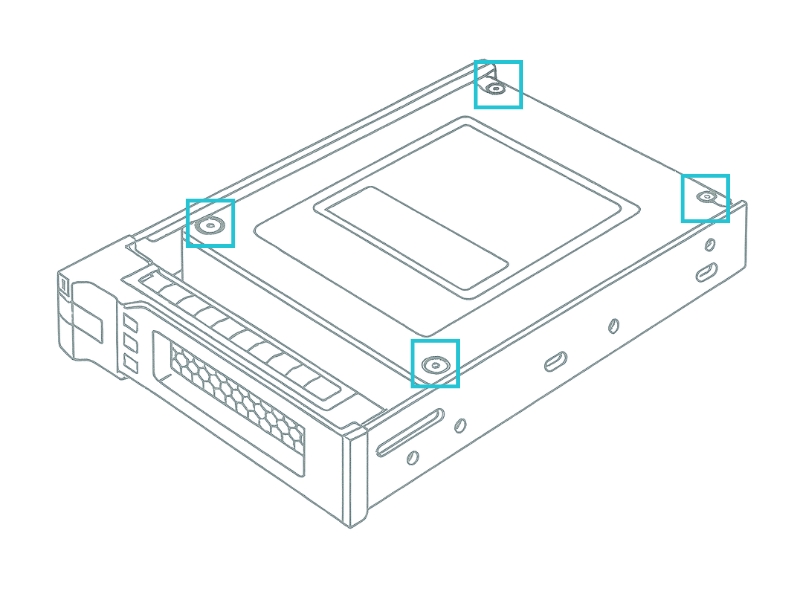
Common Mistake: Using the Wrong Screws
Only use the screws that came with the server for mounting drives. Using screws that are too long can damage the drive's internal circuitry.
Installing a drive into a bay
With the drive secured in its carrier, you're ready to install it into the server's front drive bay.
To install the drive:
Identify an empty drive bay. Find an available bay at the front of the server.
Insert the drive carrier. With the carrier latch open, align the carrier with the guide rails in the empty bay and slide it in gently until the carrier makes contact with the backplane.
Lock the drive in place. Close the carrier latch until it clicks shut. This secures the drive and ensures a solid connection to the backplane.
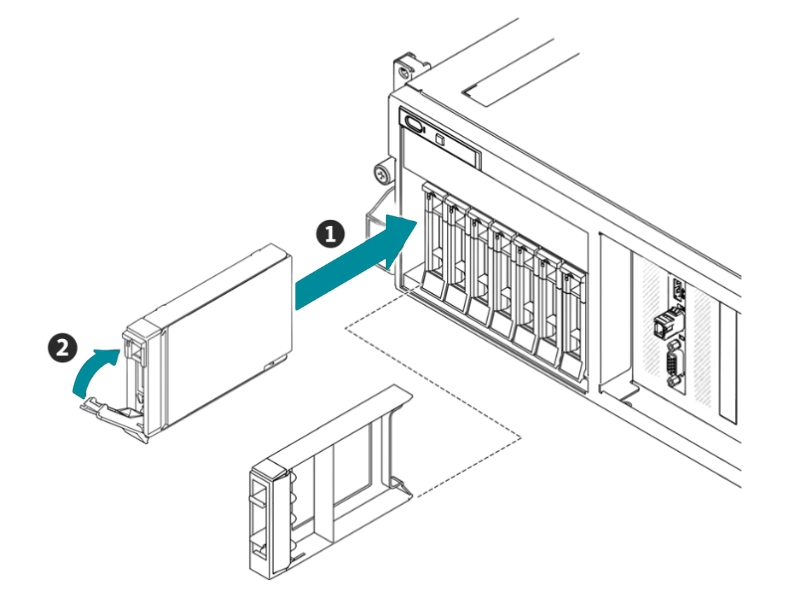
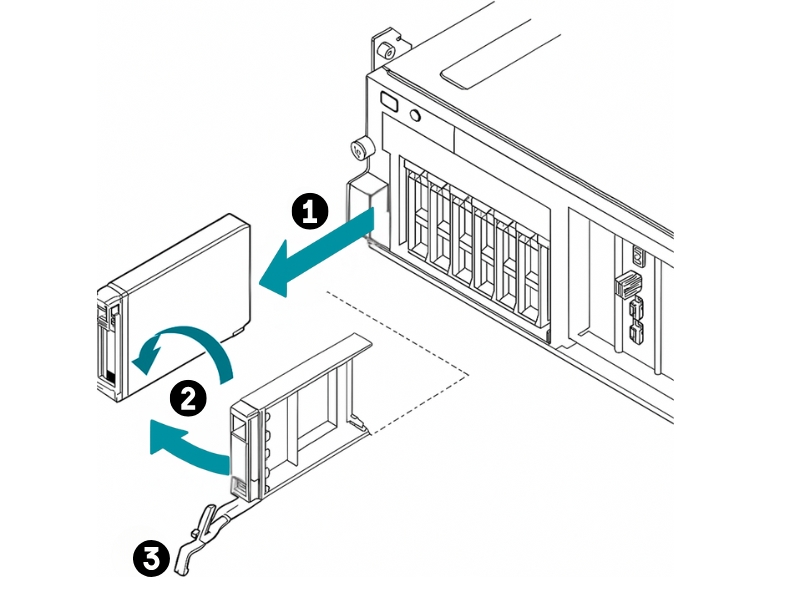
Hot-swap and NVMe considerations
One of the key features of this server is its support for hot-swapping.
Best Practice: Follow safe Removal Procedures
Before you physically pull a drive from a running server, you must first "prepare" it for removal using your operating system or RAID management software. This prevents data corruption.
Always consult your OS documentation for the proper NVMe hot-swap procedure.
Last updated

