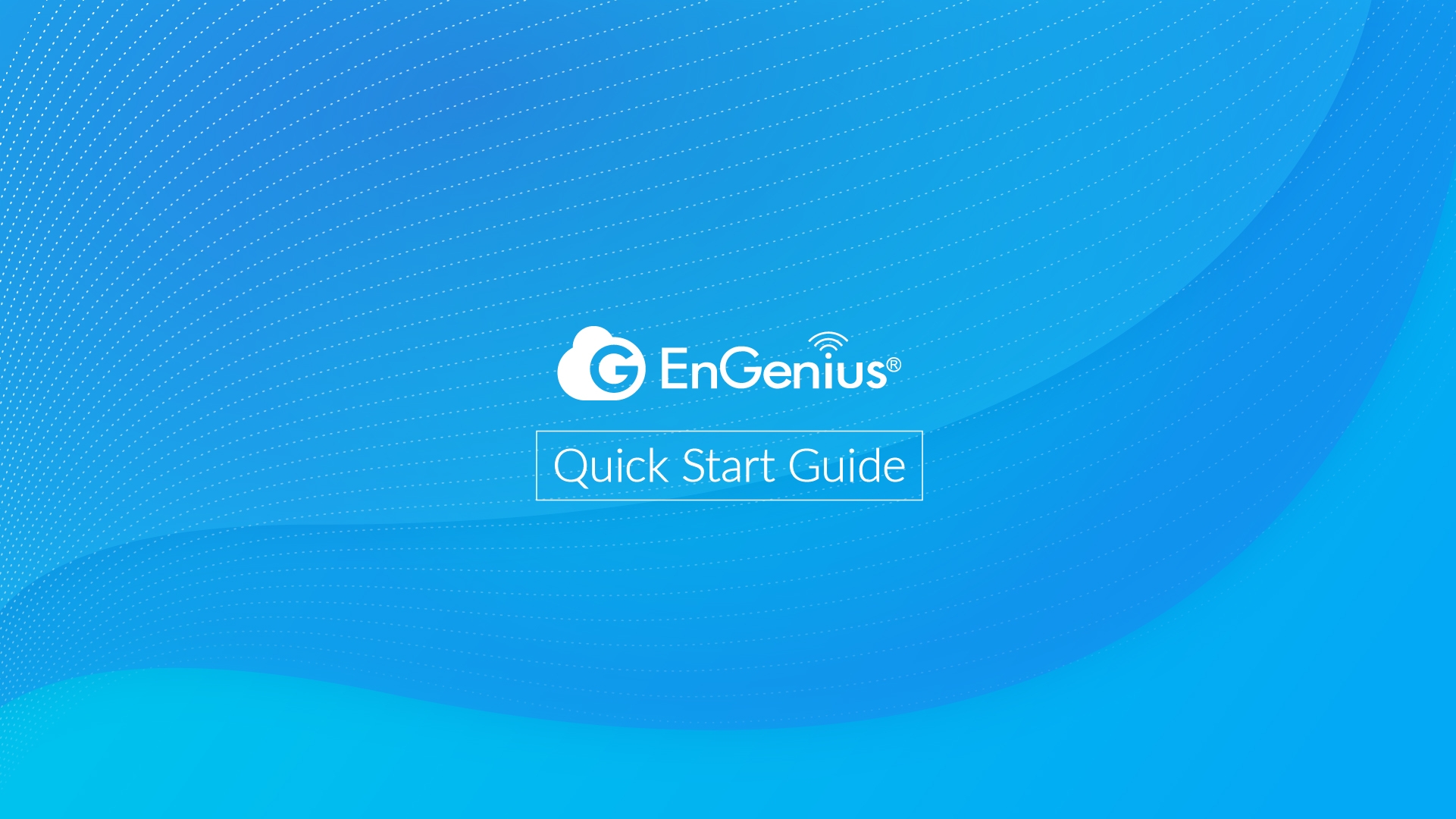PDU 12P 10A 200-240V
Cloud Managed 2U 10A Smart PDU with 12 Metered Outlets (ECP212-INT)
Introduction
This Quick Start Guide is designed to guide you through installing the PDU 12P 10A 200-240V, model ECP212-INT, including hardware mounting and configuration.
Package Contents



System Requirements
Web Browser:
Google Chrome (105.0.5195.127 or later)
Microsoft Edge (112.0.1722.48 or later)
Network Requirements
Before you get started, please make sure your network environment is DHCP-enabled. EnGenius PDU is assigned with an IP address dynamically by the DHCP server. You could check the given IP address from PDU's LCD. The IP address is shown under Menu>information.
Hardware Overview
Ports

LEDs

Last updated